Quite recently, many Destiny 2 players are encountering the two infamous error codes - PLUM and BEAVER, that prevents them from launching or playing the game.
In fact, Bungie has acknowledged this issue and stated on their official Twitter account that they’re working on a fix to patch these errors. Meanwhile, our Destiny 2 guide provides a quick rundown of all the potential methods to fix the Destiny 2 PLUM and BEAVER error codes.
What is the error code PLUM in Destiny 2?
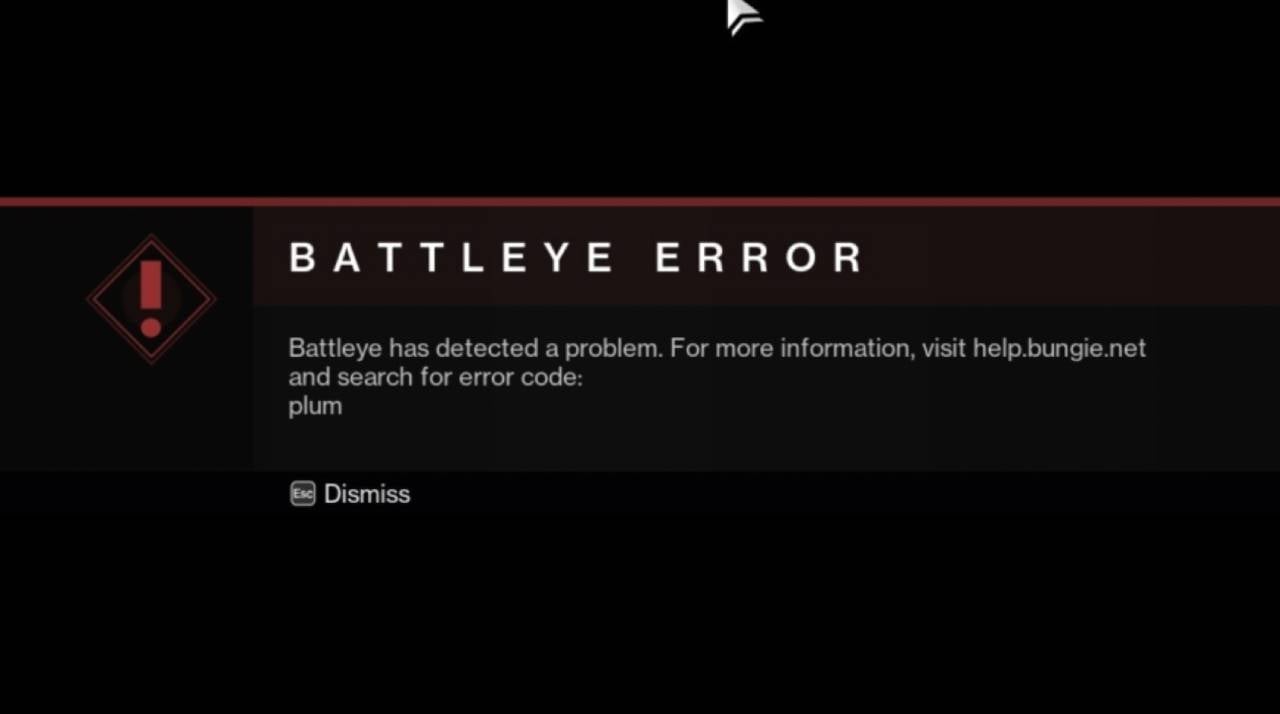
Bungie has an anti-cheat software called BattlEye that works with Destiny 2 to stop cheaters. You have to install BattlEye with Destiny 2, and it is essential for launching the game.
However, you may see the error code PLUM if there is an issue between your PC and BattlEye. This error code tends to happen more often around the time when Bungie performs maintenance or updates.
According to Bungie, error code PLUM means that “BattlEye has detected a problem with your computer that may be in violation of Bungie’s Terms of Service.” This could mean that you have some software or hardware that interferes with the game or gives you an unfair advantage. It could also mean that your Windows system is outdated or corrupted.
What is the error code BEAVER in Destiny 2?
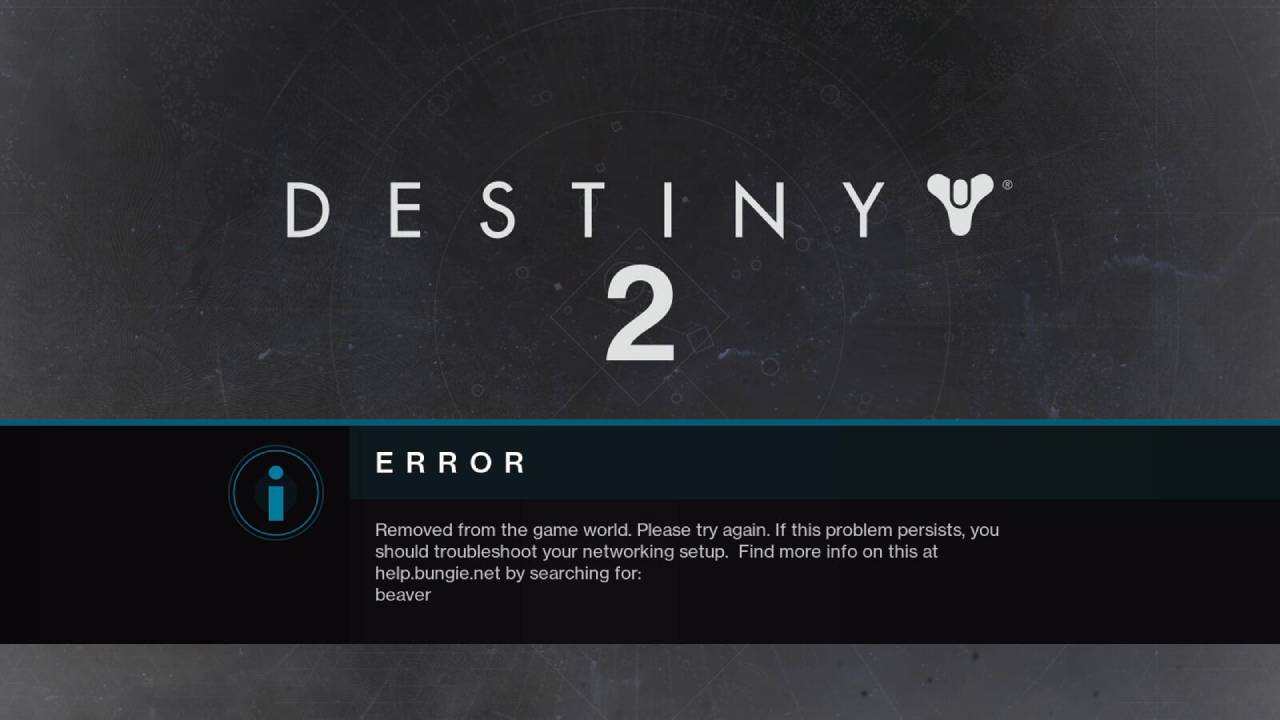
The error code BEAVER in Destiny 2 means that your console has a problem connecting to another player’s console via the internet. This might be due to various things, such as issues with your network quality, router settings, ISP service, or game bugs.
Bungie says that BEAVER, FLATWORM, and LEOPARD errors happen when your console can’t connect to another player’s console online. This can be caused by connection quality issues (such as packet loss, ISP saturation, or general internet congestion).
It might be your WiFi, your wiring, or some other riddle that needs a professional. But in most cases, it’s your router or network that’s causing the problem.
How To Fix Destiny 2 PLUM and BEAVER Error Codes
There are some possible solutions to fix these error codes and enjoy Destiny 2 without any interruption. Here are some of them:
Disable conflicting software
Some third-party software, such as VPNs, may interfere with Destiny 2 or its anti-cheat software, BattlEye. This can cause error codes like PLUM or BEAVER. To avoid this, disable any software that may conflict with the game or BattlEye before launching Destiny 2.
Update Windows
Your Windows system may be outdated or corrupted, which can also cause error codes. To fix this, make sure that your Windows system is up to date and has no missing or corrupted files. You can check for updates manually by going to Settings > Update & Security > Windows Update. You can also use the Windows Update Troubleshooter tool to find and fix any problems with your Windows update.
Check file integrity
Your Destiny 2 game files may be damaged or corrupted, which can also cause error codes. To fix this, verify that your Destiny 2 game files are intact and not damaged. You can do this by using the Steam client’s Verify Integrity of Game Files option or the Blizzard client’s Scan and Repair option. These options will scan your game files and repair any issues they find.
Update your GPU drivers
Your graphics card drivers may be outdated or incompatible with the game, which can also cause error codes. To fix this, make sure that your graphics card drivers are updated and compatible with the game. You can use the manufacturer’s website or a third-party tool like Driver Booster to update your drivers. These tools will scan your system and find the best drivers for your graphics card.
Restart your PC
Sometimes, a simple restart can fix many issues and clear any temporary files or cache that may cause errors. To do this, simply shut down your PC and turn it back on. This may help with some error codes.
Re-install Destiny 2
If none of the above solutions work, you may need to uninstall and re-install Destiny 2 completely. This may take some time and bandwidth, but it may also resolve any persistent errors. To do this, simply uninstall Destiny 2 from your Steam or Blizzard client and then download and install it again.
Wait for a patch from Bungie
If the error codes are caused by bugs in the game, you may have to wait for Bungie to release a patch or an update that fixes them. You can follow @BungieHelp on Twitter for any news or announcements regarding Destiny 2. Bungie is constantly working on improving the game and fixing any issues that players encounter.
For more Destiny 2 guides, check out the server status of the game and the easiest way to obtain salvage keys.
Comments